Step 1) On the expense page, click on “Create Expense.” You will find 3 tabs – “Expense,” “Mileage,” and “Per Diem.”
Step 2) Click on the “Per Diem” tab.
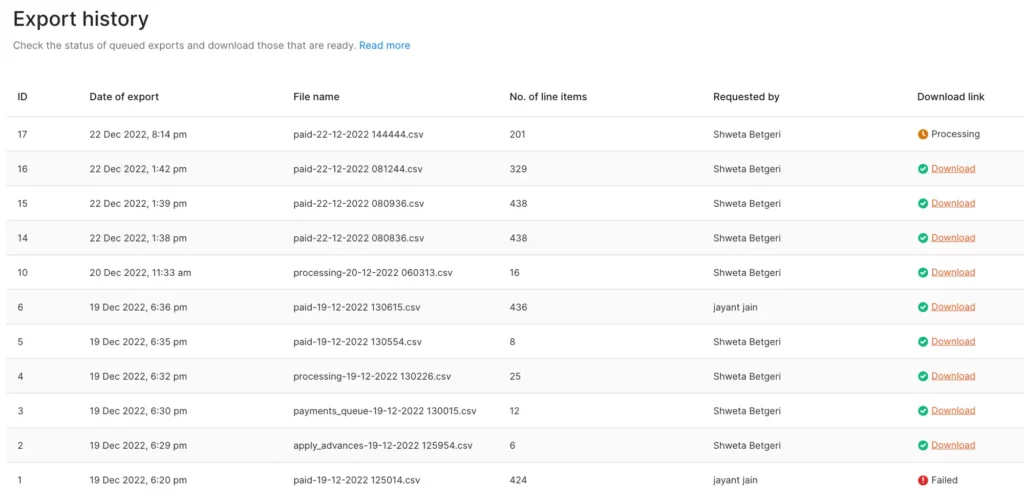
Step 3) Enter the following information:
- Start date of the trip
- End date of the trip
- Start time of the trip
- End time of the trip
- Trip destination
Note: Other than the abovementioned mandatory fields, you might have to enter some other details like receipts or mileage if your company has configured custom fields. Once you have entered the details, the system will automatically calculate and fill in the Per Diem amount by multiplying the company-configured rate by the number of days of your business trip.
Step 4) Click on “Save Expense” in the top r