You can configure GL code for per diem from the “Per Diem Fields” section. Here are the steps you need to follow:
Step 1) From the side menu on the Expense page, go to “Organization” > “Settings” > “Expense” > “Per Diem.”
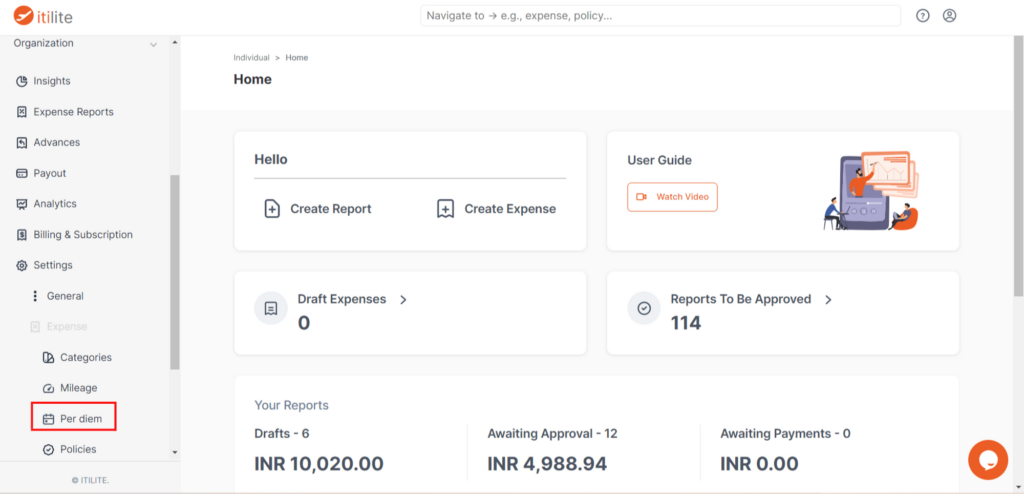
Step 2) Click on the “Per diem fields” section. You will find the “Add GL Code” option on the top. There you can enter the GL code and description according to your ERP.
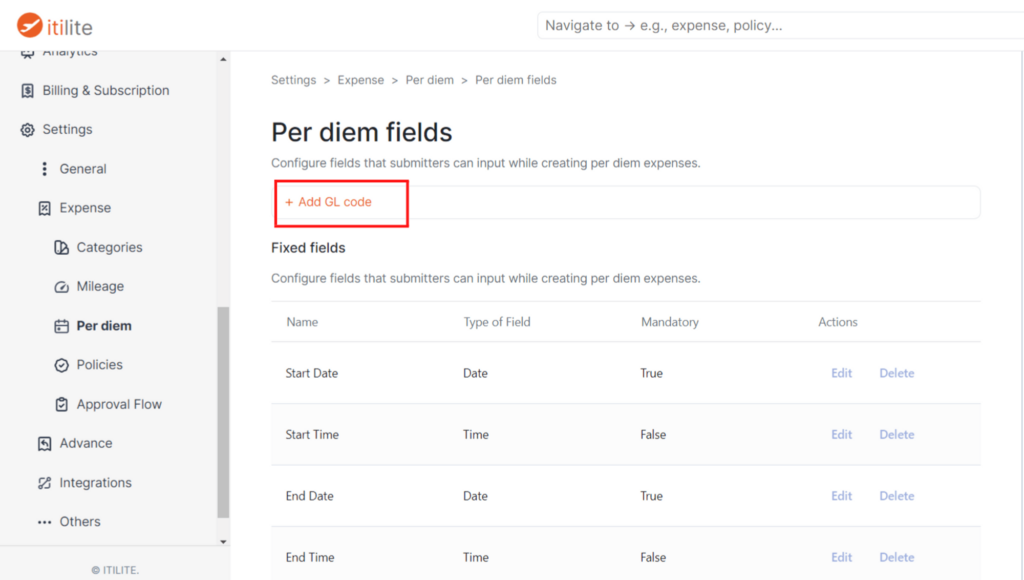
Step 3) Click “Ok” to configure the GL code.