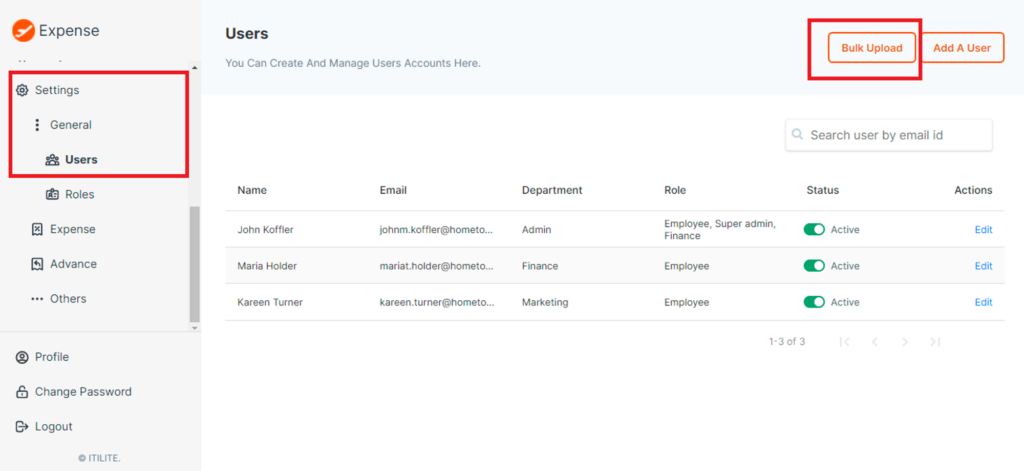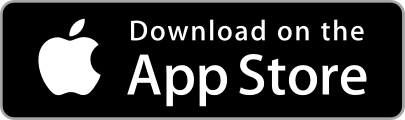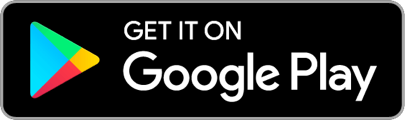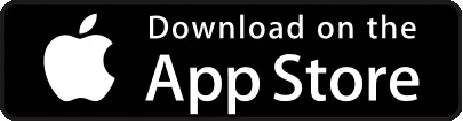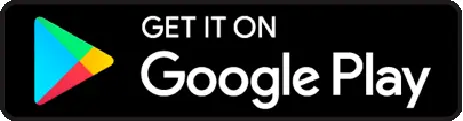How to create users and define roles?
- Login to your account and go to Settings

- Click on General→ Users. Go to “Bulk Upload” on the top right corner

- Download the template
- Fill in the user information that you want to add
- Departments, entity, user level, etc. corresponding to users will be added as new departments
- Each new department should have at least one user against it
- Click on “Upload New”
- Select the newly created file and upload
- Pop up will say “1 row(s) has been successfully processed”
- Click continue
- New users, departments, entities, user level, business units are added to the system
- To define or restrict access rights, select Roles from the General Settings.
- Depending on a user’s access level, you can define the access for each module of the platform. By default, all users have Employee access.
- To make modifications, click on the Edit icon at the top of the screen, click on the drop-down option under reach role or module to make a change.
- You can add individual members to whom these rules apply.
- Finally, click Save to apply the changes.