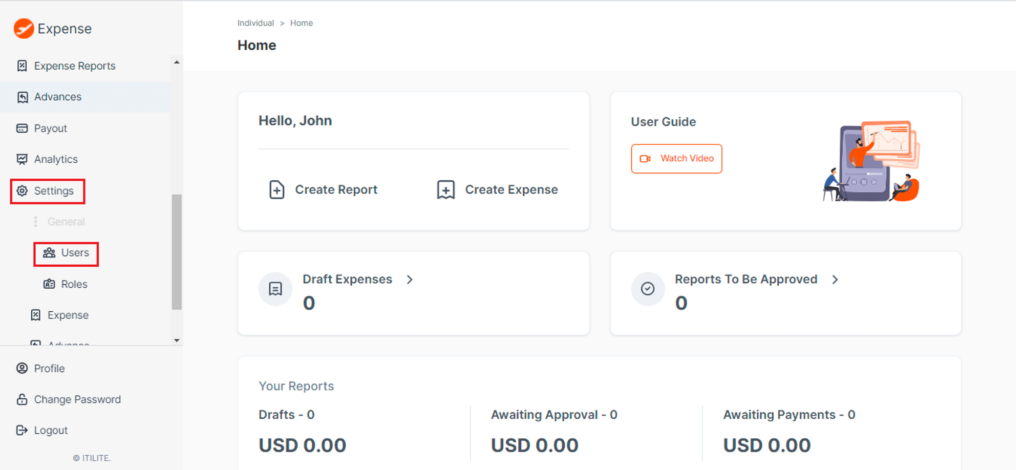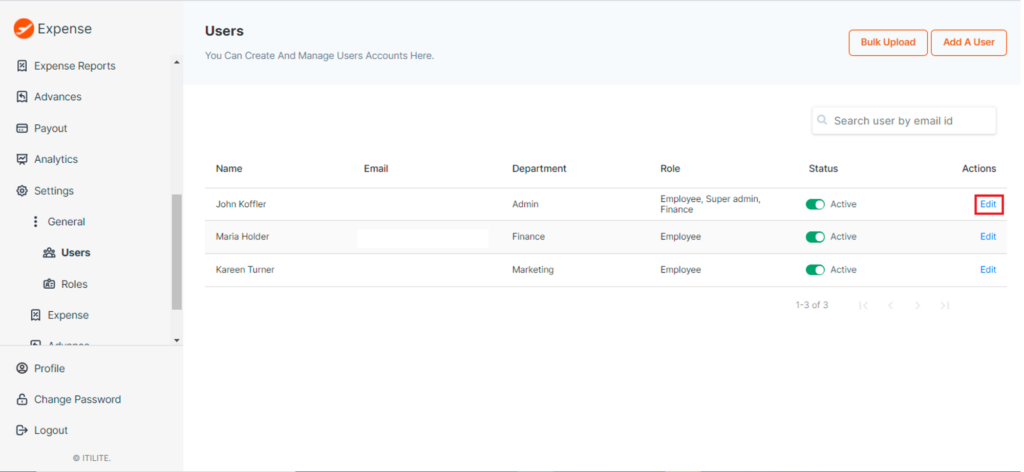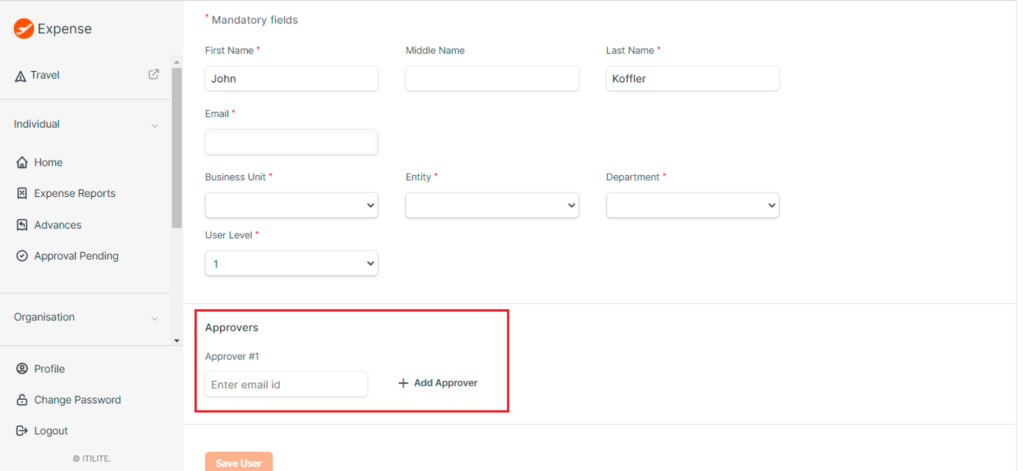- Go to Settings -> General -> User
- Select the user you want to map the approvers for and click on Edit
- At the bottom of the screen, enter the approver’s email id
(Note: This email id should be a user in the platform. If you haven’t added this approver as a user, please add those users by following “How to create users” <link>)
- Save user and you have successfully mapped approvers to this user