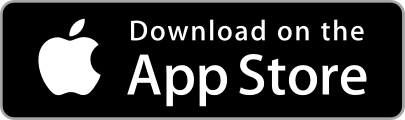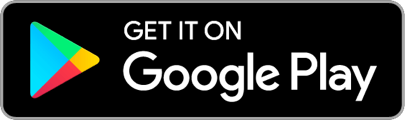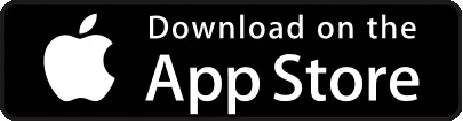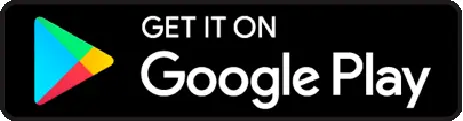You can view the status of queued export files and download them here. When exporting data through payouts, the system either immediately downloads them if the number of line items are under 500 items, or queues them for later download via export history tab if there are more than 500 items.
Here, you can view status of each export file and download the once that ready.
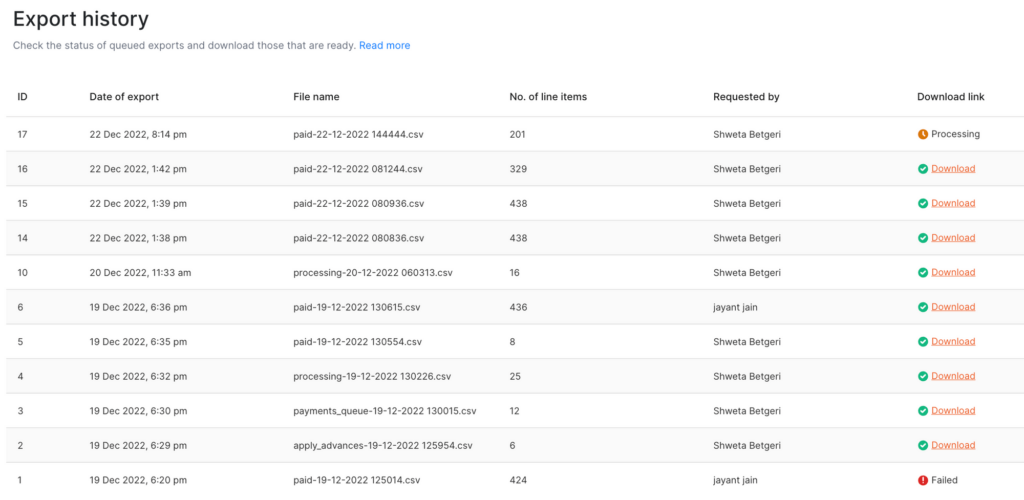
Few things to note:
- Export requested by Admin A can be viewed/downloaded by Admin B
- Based on the number of line items, system typically takes 5-15 mins to download.
- You can not download data above 10,000 line items. Alternatively, you can use filters and download data separately.