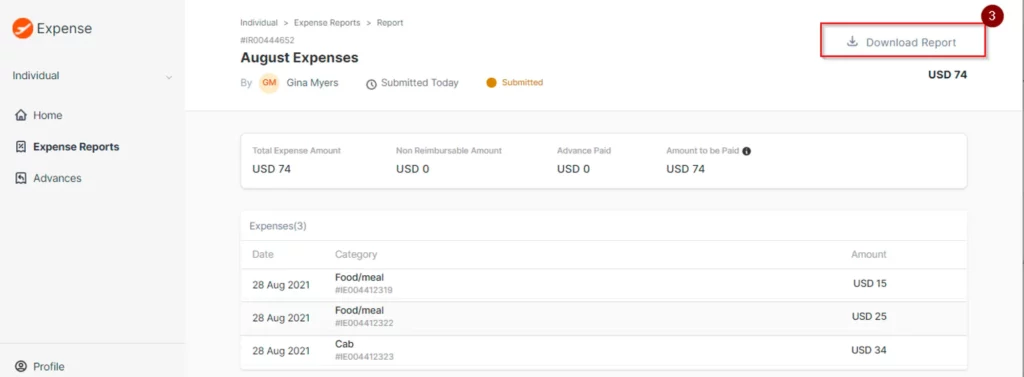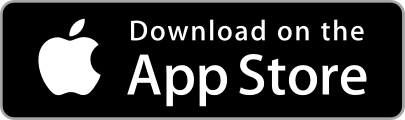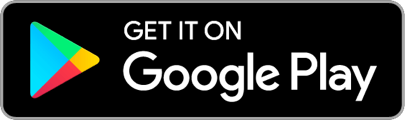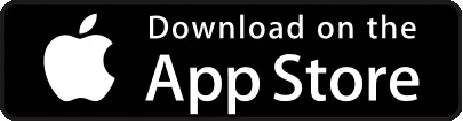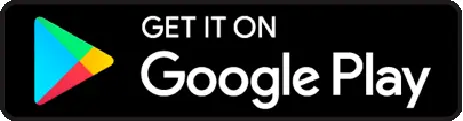- Once you have logged in to the ITILITE web portal, click on Expense Reports
- On the left navigation panel > Click on All Reports > Select Desired Report > Download Report.
- In case the page is blank, check if a draft report was indeed submitted for approval, or if an expense was linked to a report and submitted for approval