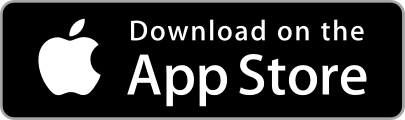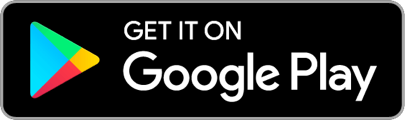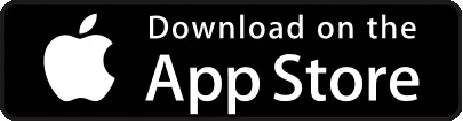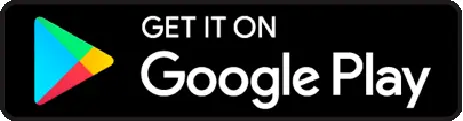The option of linking an advance to an expense is only available to the finance department (tagged as finance or super admin in the expense tool) and the individual users do not have the access to do so.
Please note: Our system identifies users through their mail ids, and using this the system will be able to show all expenses (with an outstanding advance) from a particular mail id to the client finance team.
Finance has to undergo the following steps for linking advances to the expenses:
Step 1: Go to the the Payouts tab.
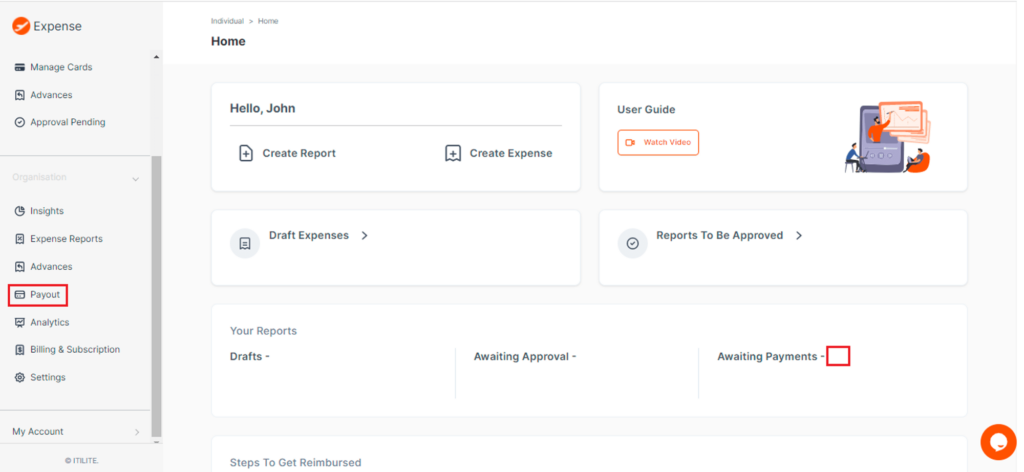
Step 2: Refer to the apply advances tab.
Step 3: Click on link advances (the tab is available beside the report id)
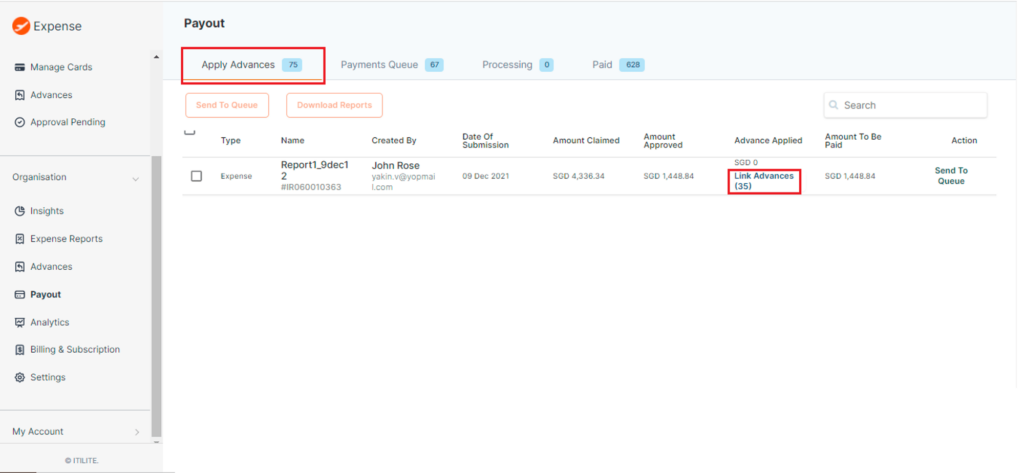
Step 4: Click on the advance you want to link with the expense.
Step 5: Click on apply advances.
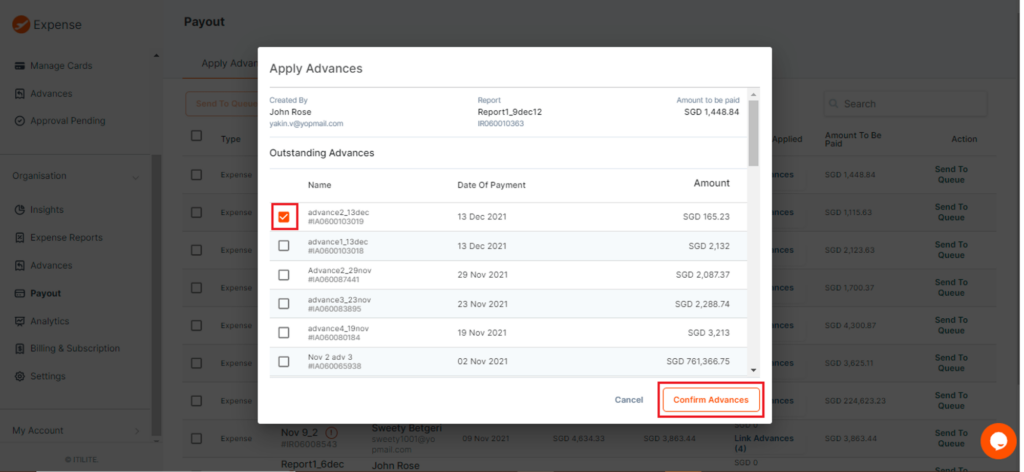
Doing this will associate an advance to an expense and the report id will start showing in the payments queue. Alternatively, finance team also has the option to directly send an expense to the payments queue section without linking an advance.